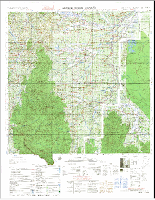
แผนที่ต้นฉบับก่อนตัด
ขั้นที่ 1 เปิดภาพที่ต้องการตัด เข้ามาในviewer แล้วไปที่ tab Utility เลือก Inquire box
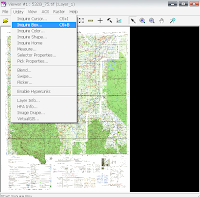
ขั้นที่ 2 เปลี่ยนสี Inquire box เพราะ default เป็นสีขาว ซึ่งจะมองยาก (เปลี่ยนสีให้มองเห้นได้ชัดเจนขึ้น)
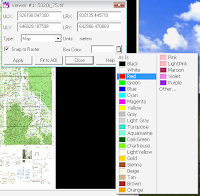
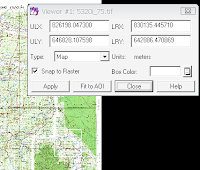
3 ขยายขนาดของ Inquire box ให้มีขนาดเท่ากับภาพที่เราต้องการตัด วิธีนี้จะกำหนดกรอบของภาพทีจะตัดให้เป็นรูปสี่เหลี่ยมเท่านั้น
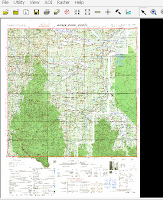
4. ไปที่แถบเครื่องมือของโปรแกรม เลือก Tab DataPrep จะมี drop down list ปรากฏขึ้นมาให้เลือก Subset Image
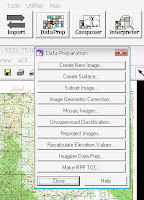 จะปรากฏหน้าต่าง ให้เรากำหนดไฟล์ตั้งต้นที่
จะปรากฏหน้าต่าง ให้เรากำหนดไฟล์ตั้งต้นที่ต้องการตัด และ กำหนด ที่อยู่พร้อมกับตั้งชื่อไฟล์
ที่จะได้จากการตัดภาพ
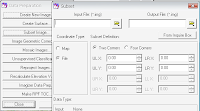
5. จากนั้นให้คลิกที่ ปุ่ม From Inquire Box แล้วกด OK และเมื่อ โปรแกรมทำการ process เสร็จ ก็จะได้ผลลัพธ์ดังนี้จ้า
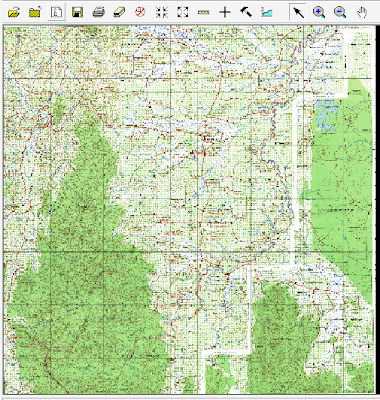
No comments:
Post a Comment
Your Comment